Notocat's Notion template
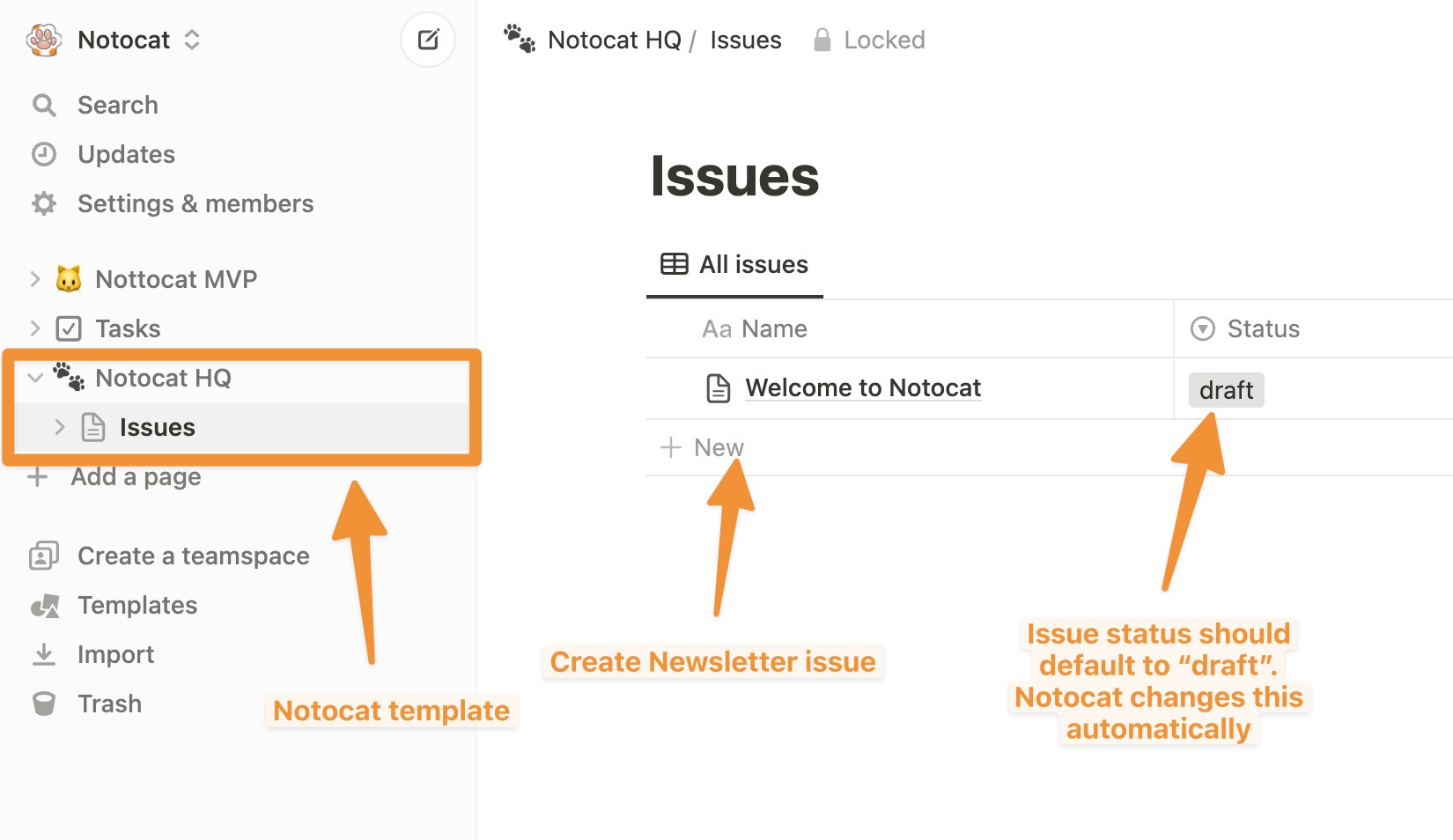
Introduction
Each Notion template corresponds with one Newsletter in Notocat. Once you create a new newsletter, Notocat will automatically create a new Notion template in your workspace. If you want to manage multiple newsletters, press the "Add newsletter" button on your Notocat dashboard and select the workspace you want to create the newsletter in.
Authenticating the template
The template is created automatically when adding a new newsletter in Notocat. Please do not try to re-create the template manually as it will not work. Once the authentication is complete, you will be able to see and use the template in your Notion workspace.
Creating a newsletter issue
To create a new issue, head over to your Notion template, click on the "Issues" database and then press "New" at the bottom of the template (as shown in the picture above). This will create an empty Notion page and it will be instantly available in Notocat. You can freely edit the page and add any content you want. Once you are done, you can access the page in the "Issues" tab in Notocat.
Issue lifecycle
Each issue has a lifecycle that is managed by Notocat. The lifecycle is as follows:
- Draft - The issue is in draft mode. You can freely edit the issue and add any content you want. You can further customize the look of the issue in the Notocat editor and send test emails to yourself or others.
- Sent - The issue is sent to your subscribers. You cannot edit or send the issue anymore.
TIP
If you want to edit a sent issue, you can duplicate it in your Notion workspace to create a new draft.